Get More Reviews on Google, Zillow, and Facebook with Our New Encourage Reviews Feature

The Encourage Reviews feature is getting a complete makeover. Thanks to the updated flow, you can now generate more reviews on Google, Zillow, and Facebook Reviews.
How does it work?
From now on, RealSatisfied® will incorporate the Encourage Reviews option into the survey process. This means that after providing a testimonial, clients will immediately see the Encourage Reviews screen, which will prompt them to easily copy and paste it directly onto your Google, Zillow, and Facebook Reviews profiles.
.jpg)
This image shows the screen your clients will see if you enable the new Encourage Reviews feature.
Full control for Agents
Encourage Reviews helps you get more reviews on three platforms: Google, Zillow, and Facebook Reviews. You also have complete control over which of these platforms appear in your surveys.
We’ve added default settings to make things easier and save you time. To do so, you can enable or disable the platforms in the Publishing section of the Agent Dashboard.
When you manually send a survey, your default settings will always appear as preselected. You can also add or remove specific review platforms for individual surveys when manually sending them out.*

On the screenshot, as you can see, one platform is enabled by default, as indicated by the blue checkmark; the other is disabled by default, and the last one is grayed out, meaning it’s not connected in the Publishing section.
*Manually changing the settings in the ‘Send Survey’ form affects only the survey about to be sent - it does not change the default settings set up in the Publishing section in the Agent Dashboard. To change the default settings, go to the Publishing section.
How to send a survey with Encourage Reviews
Watch the video or follow the step-by-step guide below to enable your Encourage Reviews feature.
Follow these steps to enable the new Encourage Reviews experience for your clients:
- In your Agent Dashboard's Publishing section, scroll down to the Encourage Reviews. There, you can connect to Google, Zillow, and Facebook Reviews. Click the toggle next to each platform to connect your business profile.
- Once connected, you can choose whether to enable or disable each platform by default. If enabled by default, that review platform will always appear in your surveys unless you deselect it manually when sending a survey.
- To manually send a survey with Encourage Reviews, click the Send Survey button and then choose the Encourage Reviews platforms you would like to include for that survey.
The newly redesigned Encourage Reviews experience will help you get more reviews on Google, Zillow, and Facebook Reviews!


Latest stories
Stay in Touch!
Join our Newsletter.





.jpg)
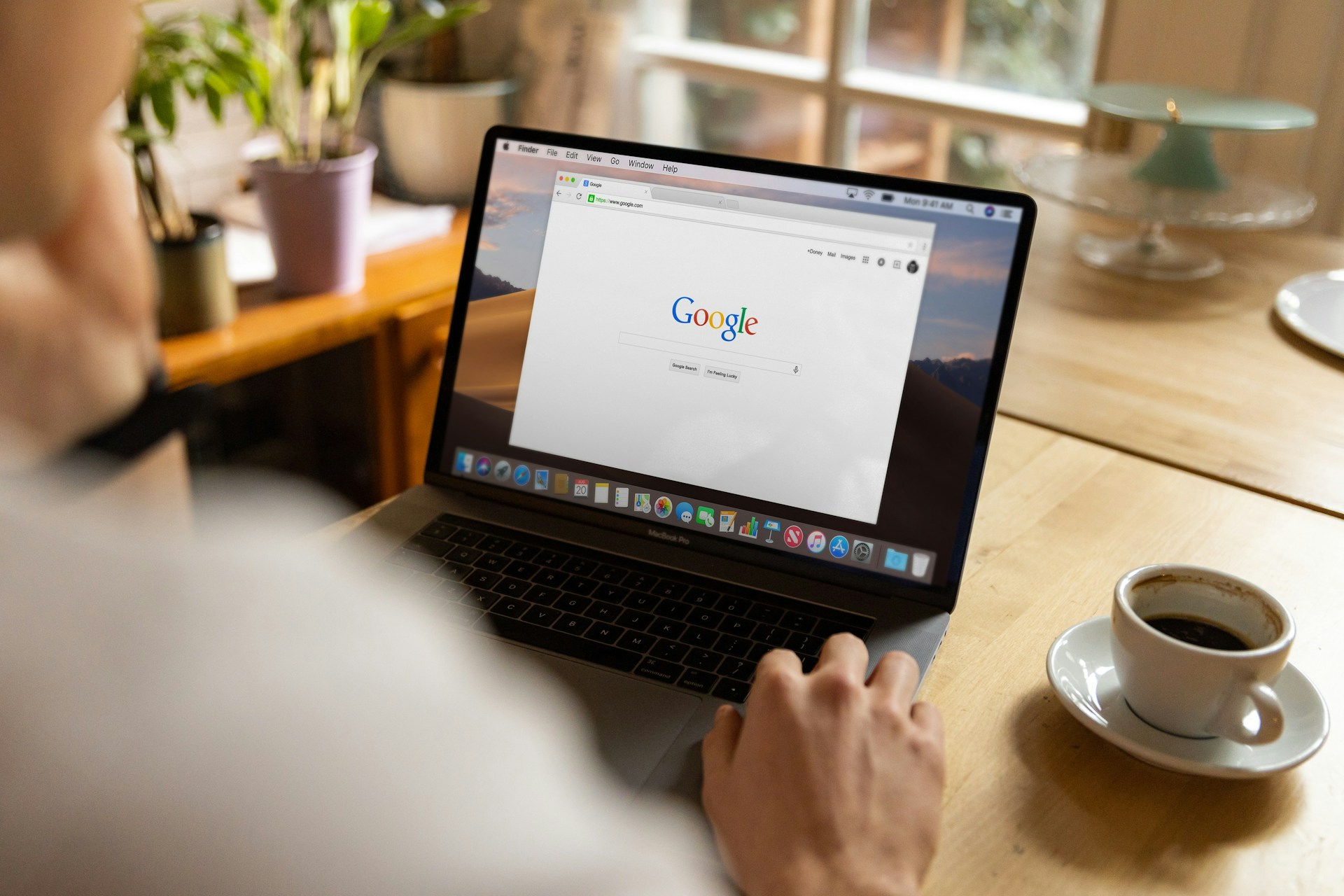


.png)

